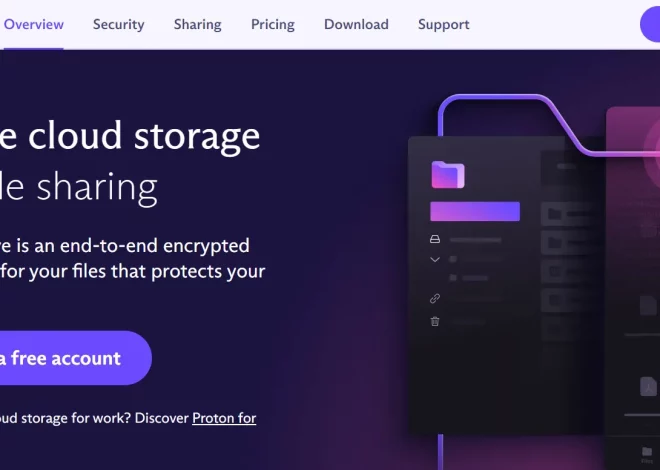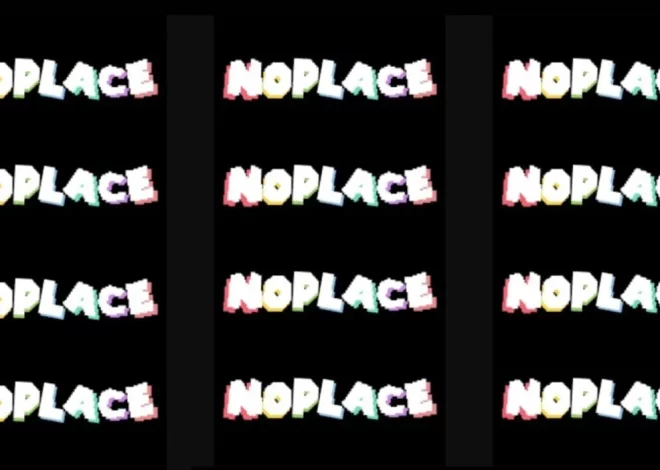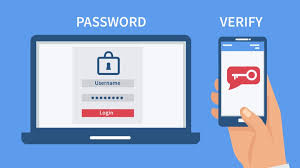
6 Essential Telegram Privacy Settings You Should Enable Immediately
With the rise of social media, messaging apps have become an essential part of our daily lives. From staying in touch with friends and family to conducting business meetings, messaging apps like WhatsApp, Messenger, and Telegram have made communication easier and more efficient. However, with the increased use of these apps, privacy concerns have also come into play.
Telegram, a cloud-based instant messaging app, has gained popularity for its enhanced security features and encryption technology. The app boasts over 500 million active users as of April 2021 and is known for its privacy-focused approach. While Telegram offers advanced security measures, it’s essential to understand and enable the necessary privacy settings to ensure your data remains safe and secure. In this article, we will discuss six essential Telegram privacy settings that you should enable immediately.
Outlines:
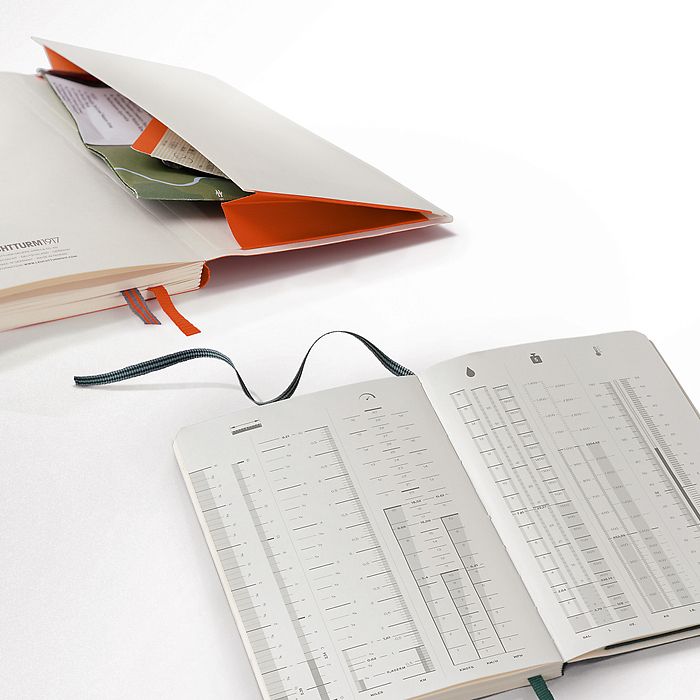
- Setting Up Two-Step Verification for Added Security
- Understanding Two-Step Verification
- How to Enable Two-Step Verification on Telegram
- Reasons to Enable Two-Step Verification
- Tips for Creating a Strong Password
- Recovering Your Account if You Forget Your Password
- Managing Your Privacy and Security Settings
- Accessing Privacy and Security Settings
- Customizing Who Can See Your Profile Picture and Last Seen Status
- Controlling Who Can Add You to Groups and Channels
- Hiding Your Phone Number from Unknown Users
- Restricting Who Can Forward Your Messages
- Hiding Your Phone Number from Specific Contacts
- Why You Might Want to Hide Your Phone Number
- How to Hide Your Phone Number from Specific Contacts
- Changing Your Privacy Settings for Existing Conversations
- Blocking Unwanted Contacts
- Creating Secret Chats for Extra Confidentiality
- Understanding Secret Chats
- How to Create a Secret Chat on Telegram
- Features of Secret Chats
- Benefits of Using Secret Chats
- Limitations of Secret Chats
- Controlling Your Location Privacy
- Sharing Your Location with Friends and Family
- Enabling or Disabling Location Services for Telegram
- Blocking Location Access from Unknown Contacts
- Changing Your Location Privacy Settings for Existing Conversations
- Understanding How Telegram Uses Your Location Data
- Managing Your Data Storage Settings
- How Telegram Stores Your Data
- Adjusting Your Data Storage Settings
- Automatically Deleting Messages and Media
- Exporting and Downloading Your Data
- Tips for Managing Your Data Storage on Telegram
Setting Up Two-Step Verification for Added Security
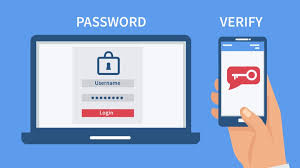
Understanding Two-Step Verification
Two-step verification, also known as two-factor authentication, is an additional security layer that requires users to enter a unique code, along with their password, to access their account. This code is usually sent to the user’s phone via text message or generated by an authenticator app. While it may seem like an inconvenience, two-step verification provides an extra level of protection against hackers and unauthorized access to your account.
How to Enable Two-Step Verification on Telegram
To enable two-step verification on Telegram, follow these steps:
- Open your Telegram app and go to Settings.
- Select Privacy and Security.
- Scroll down and tap on Two-Step Verification.
- Toggle on the switch next to Passcode Lock.
- Choose a 4-digit password and confirm it.
- Next, you will be prompted to add a recovery email. This is used in case you forget your password and need to recover your account. You can skip this step, but it’s recommended to add one for added security.
- Enter your email address and confirm it.
- A confirmation email will be sent to the provided email address. Click on the link in the email to complete the process.
Once two-step verification is enabled, you can also choose to add an extra layer of protection by setting up a password for cloud chats. This will encrypt your messages and secure them from being accessed by anyone else, including Telegram. To set up a password for cloud chats, go to Settings > Privacy and Security > Cloud Password.
Reasons to Enable Two-Step Verification
Enabling two-step verification on Telegram provides various benefits, including:
- Preventing unauthorized access to your account.
- Protecting your personal information and private conversations from hackers.
- Adding an extra layer of security for important or sensitive chats.
- Ensuring that only you can log in to your account even if someone has your phone number.
- Notifying you if someone tries to login to your account from a new device.
Tips for Creating a Strong Password
When enabling two-step verification, it’s crucial to create a strong and unique password to ensure maximum security. Here are a few tips for creating a strong password:
- Avoid using easily guessable information such as your name, birthdate, or phone number.
- Use a combination of letters, numbers, and special characters.
- Don’t use the same password for multiple accounts.
- Consider using a password manager to generate and store strong passwords.
- Change your password periodically to ensure continued security.
Recovering Your Account if You Forget Your Password
If you forget your two-step verification password, you can recover your Telegram account using the recovery email you provided during the setup process. To recover your account, follow these steps:
- Open your Telegram app and tap on Forgot Password? on the login screen.
- Enter your recovery email and click on Next.
- Check your email for a message from Telegram and click on the link provided.
- Enter a new password and confirm it.
- Your account will be recovered, and you can log in using your new password.
Managing Your Privacy and Security Settings
Accessing Privacy and Security Settings
Telegram offers various privacy and security settings that you can customize to suit your preferences. To access these settings, follow these steps:
- Open your Telegram app and go to Settings.
- Select Privacy and Security.
Customizing Who Can See Your Profile Picture and Last Seen Status
One of Telegram’s unique features is the ability to customize who can see your profile picture and last seen status. You can choose to share this information with everyone, only your contacts, or nobody. To change these settings, follow these steps:
- Go to Settings > Privacy and Security.
- Under Who Can See My Phone Number, select Profile Picture or Last Seen.
- Choose from Everyone, My Contacts, or Nobody.
Controlling Who Can Add You to Groups and Channels
By default, anyone can add you to a group or channel on Telegram. However, you can choose to limit this feature by selecting who can add you to groups and channels. To change these settings, follow these steps:
- Go to Settings > Privacy and Security.
- Under Groups, select Who Can Add Me and choose from Everybody, My Contacts, or Nobody.
Hiding Your Phone Number from Unknown Users
If you don’t want unknown users to be able to see your phone number, you can easily hide it on Telegram. This is especially useful for businesses or public figures who may not want their personal phone numbers visible to everyone. To hide your phone number, follow these steps:
- Go to Settings > Privacy and Security.
- Under Phone Number, select Who Can Find Me By My Phone Number.
- Choose from Everybody, My Contacts, or Nobody.
Restricting Who Can Forward Your Messages
To reduce the spread of misinformation and protect your privacy, Telegram allows you to restrict who can forward your messages. This feature is especially useful for group chats and channels where users may not have your permission to share your messages with others. To change these settings, follow these steps:
- Go to Settings > Privacy and Security.
- Under Forwarded Messages, select Who Can Forward My Message.
- Choose from Everyone, My Contacts, or Nobody.
Hiding Your Phone Number from Specific Contacts
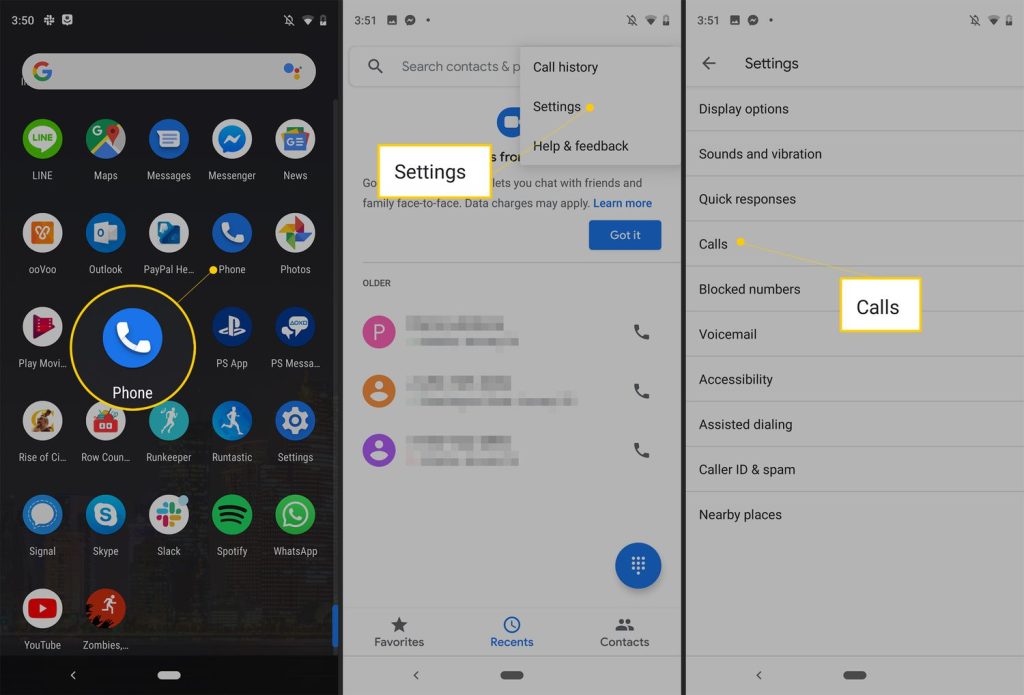
Why You Might Want to Hide Your Phone Number
While messaging apps like Telegram offer enhanced security features, it’s always a good idea to take extra precautions when it comes to your personal information. If you don’t want specific contacts to see your phone number, you can easily hide it from them on Telegram.
How to Hide Your Phone Number from Specific Contacts
To hide your phone number from specific contacts on Telegram, follow these steps:
- Open the chat for the contact you want to hide your phone number from.
- Tap on the contact’s name at the top of the chat to open their profile.
- In the profile, tap on the three dots at the top right corner and select Privacy and Security.
- Toggle on the switch next to Hide My Phone Number.
Changing Your Privacy Settings for Existing Conversations
If you’ve already had conversations with contacts before changing your privacy settings, you can still change your settings for those conversations. Here’s how:
- Open the chat for the contact you want to change your privacy settings for.
- Tap on the contact’s name at the top of the chat to open their profile.
- In the profile, tap on the three dots at the top right corner and select Privacy and Security.
- Choose the privacy setting you want for that specific conversation.
Blocking Unwanted Contacts
If you want to prevent unwanted contacts from messaging or calling you on Telegram, you can easily block them. To block a contact on Telegram, follow these steps:
- Open the chat for the contact you want to block.
- Tap on the contact’s name at the top of the chat to open their profile.
- In the profile, tap on the three dots at the top right corner and select Block User.
- Confirm the action, and the contact will be blocked from contacting you on Telegram.
Creating Secret Chats for Extra Confidentiality
Understanding Secret Chats
Secret chats on Telegram are end-to-end encrypted and self-destruct after a certain period. This means that only the sender and receiver can read the messages, and once they are deleted, they cannot be recovered. Secret chats also do not allow forwarding or taking screenshots, making them perfect for confidential conversations.
How to Create a Secret Chat on Telegram
To create a secret chat on Telegram, follow these steps:
- Go to Chats.
- Tap on the pencil icon in the bottom right corner to start a new chat.
- Select New Secret Chat.
- Choose the contact you want to have a secret chat with.
- Once the contact accepts the invitation, you can start sending end-to-end encrypted messages.
Features of Secret Chats
Telegram offers various features to enhance the security and privacy of secret chats, including:
- Encryption: All messages in secret chats are end-to-end encrypted, meaning they cannot be accessed by anyone other than the sender and receiver.
- Self-Destruction: Messages in secret chats self-destruct after a certain period, ranging from one second to one week.
- No Forwarding or Screenshots: Secret chats do not allow forwarding or taking screenshots, ensuring that your messages remain private.
- No Cloud Storage: Secret chats are not stored on Telegram’s servers and can only be accessed on the devices of the sender and receiver.
- Secure File Sharing: You can share files up to 2 GB in size through secret chats.
Benefits of Using Secret Chats
Some benefits of using secret chats include:
- Enhanced Security: Secret chats offer end-to-end encryption, making them more secure than regular chats on Telegram.
- Confidentiality: With the option to self-destruct and no forwarding or screenshot features, secret chats ensure that your conversations remain private and confidential.
- No Traceability: As secret chats are not stored on Telegram’s servers, there is no record of the conversation, making it difficult for anyone to access them.
- Protection from Hacking: As secret chats are encrypted and self-destruct, they provide an added layer of protection against hacking attempts.
Limitations of Secret Chats
While secret chats offer advanced security features, there are some limitations to keep in mind:
- Cannot Be Accessed on Multiple Devices: Unlike regular chats on Telegram, secret chats can only be accessed on the devices of the sender and receiver. This means that if you switch devices, the secret chat will not be available on the new device.
- Limited File Types: While you can share files up to 2 GB in secret chats, only a limited number of file types are supported.
- Not Available on Web Version: Secret chats cannot be accessed on the web version of Telegram, meaning you can only access them through the mobile or desktop app.
Controlling Your Location Privacy
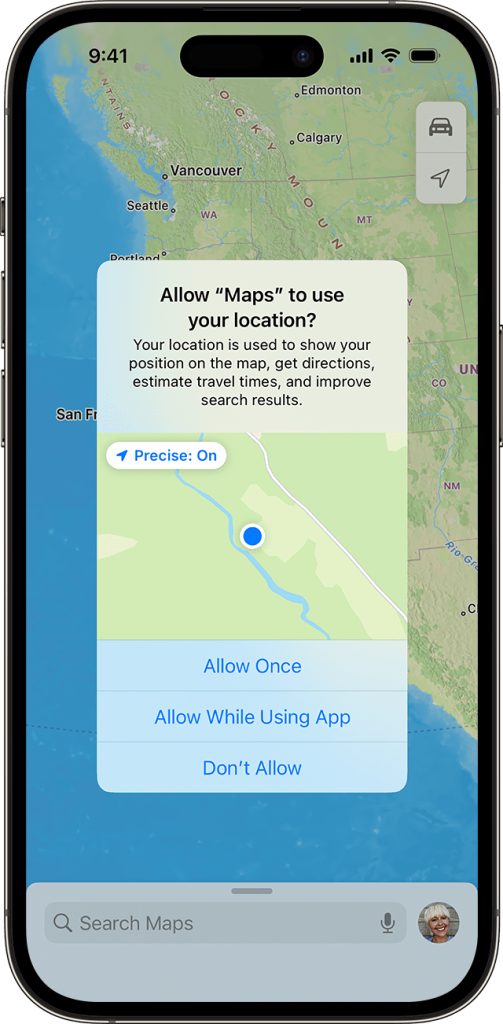
Sharing Your Location with Friends and Family
Telegram offers a feature called Live Location, which allows you to share your real-time location with friends and family. This can be helpful for coordinating meetups, sharing your travel route, or keeping loved ones updated on your whereabouts.
To share your live location on Telegram, follow these steps:
- Open the chat of the person or group you want to share your location with.
- Tap on the paperclip icon in the bottom left corner.
- Select Location.
- Choose Share Live Location.
- Set the duration for how long you want to share your location.
- Tap on Send to share your live location.
Enabling or Disabling Location Services for Telegram
Telegram uses your phone’s location services to provide features like Live Location and Nearby Places. If you don’t want Telegram to have access to your location, you can disable this feature. To enable or disable location services for Telegram, follow these steps:
- Go to your device’s Settings.
- Select Apps > Telegram.
- Under App Permissions, toggle off the switch next to Location.
Blocking Location Access from Unknown Contacts
If you only want to share your location with specific contacts, you can choose to block location access from unknown contacts on Telegram. To do this, follow these steps:
- Go to Settings > Privacy and Security.
- Under Smoothly Connecting, select Who Can See My Phone Number.
- Toggle on the switch next to Block Users Not in My Contacts.
Changing Your Location Privacy Settings for Existing Conversations
You can also change your location privacy settings for individual conversations on Telegram. To change these settings, follow these steps:
- Open the chat for the contact you want to change your location privacy settings for.
- Tap on the contact’s name at the top of the chat to open their profile.
- In the profile, tap on the three dots at the top right corner and select Privacy and Security.
- Select the privacy setting you want for that specific conversation.
Understanding How Telegram Uses Your Location Data
Telegram only uses your location data to provide features like Live Location and Nearby Places. The app does not use your location for advertising purposes or share it with third parties. However, if you choose to share your live location with a group or channel on Telegram, the other members of the group can see your location as well.
Managing Your Data Storage Settings
How Telegram Stores Your Data
Telegram stores your messages and media on their servers, similar to other messaging apps like WhatsApp. However, unlike WhatsApp, Telegram offers additional options for managing how your data is stored and when it is deleted.
Adjusting Your Data Storage Settings
To adjust your Telegram data storage settings, follow these steps:
- Go to Settings > Data and Storage.
- Under Storage, you will see how much space Telegram is using on your device.
- Tap on Auto-Download Settings to change how Telegram downloads media files.
- You can choose to download media over Wi-Fi, mobile data, or never.
- You can also enable or disable automatic deletion of downloaded files after a certain period.
Automatically Deleting Messages and Media
One of Telegram’s unique features is the ability to automatically delete messages and media after a certain period. This is particularly useful for sensitive or confidential conversations that you don’t want to be stored on your device. To set up automatic deletion, follow these steps:
- Go to Settings > Privacy and Security.
- Under Passcode Lock, select Auto-Delete Messages.
- Choose from Never, 1 Day, 1 Week, or 1 Month.
- If you want to apply this feature to all chats, toggle on the switch next to Always Keep My Chats.
Exporting and Downloading Your Data
Telegram also allows you to export or download your data from the app. This can be useful if you want to keep a backup of your conversations or switch to another messaging app. To export or download your data, follow these steps:
- Go to Settings > Privacy and Security.
- Under Download My Data, select Request Archives.
- Choose the type of data you want to export and tap on Export.
- A zip file will be sent to your email address with a link to download your data.
- Click on the link and enter your password (if applicable) to access your data.
Tips for Managing Your Data Storage on Telegram
Here are a few tips to help you manage your data storage on Telegram:
- Regularly delete unnecessary files and media to free up space on your device.
- Set up automatic deletion of messages and media to ensure your conversations remain private.
- Export or download your data periodically as a backup.
- Keep your app updated to ensure maximum security and privacy.
Conclusion
In today’s digital age, privacy and security should be a top priority, especially when it comes to our online communications. As one of the most popular messaging apps, Telegram offers advanced security features to ensure your data remains safe and secure. By understanding and enabling the essential privacy settings discussed in this article, you can take control of your privacy and enjoy a more secure messaging experience on Telegram. Remember to regularly review and adjust your privacy settings as needed, and stay vigilant against potential security threats.